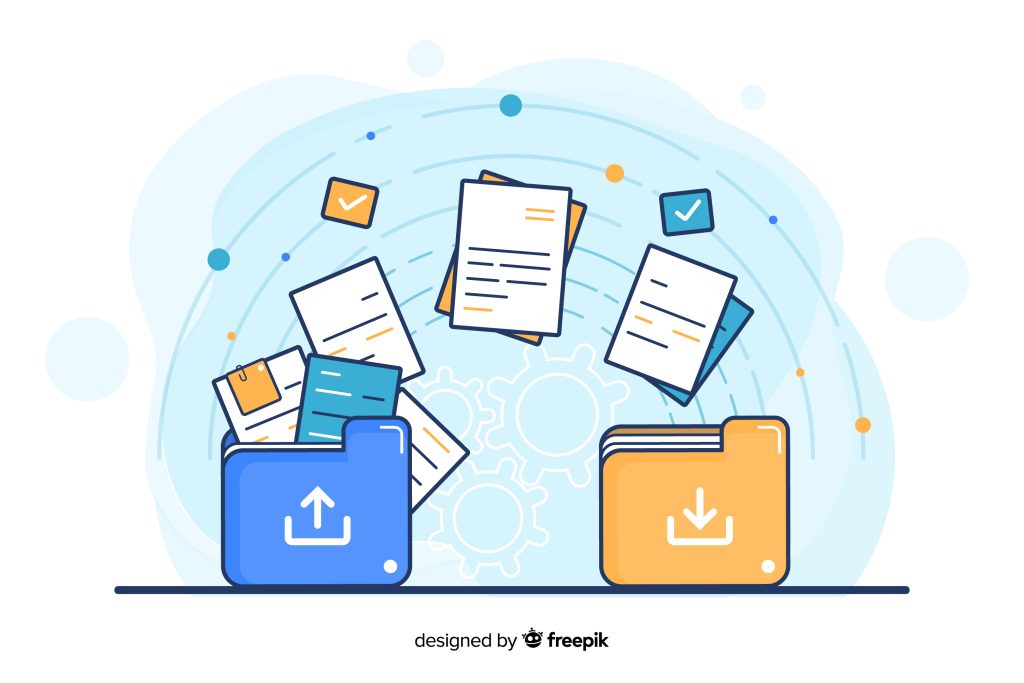Google Docs is one of the best word processors available today. It is an online word processor included as part of the free, web-based Google Docs Editors suite offered by Google, which also includes Google Sheets, Google Slides, Google Drawings, Google Forms, Google Sites and Google Keep.
You can use Google Docs to create, and collaborate on online documents. Google Docs makes it easy to edit together with secure sharing in real-time and from any device.
Top Google Docs Tips and Tricks
Google Docs offers many out-of-sight options that can help you get more work done with less effort. Here are some of the few.
- Add fonts: You can add more fonts when you tap More fonts from Fonts menu. You can include hundreds of new ones from the list.
- Change font size on the fly: Hold down Ctrl (or Cmd) and Shift and then press the period key to bump the font size up by one point or the comma key to bump it down.
- Shift text the faster way: Dont just cut and paste! Just highlight the paragraph you want to reposition and then click and drag it with your mouse or another method is: Place your cursor anywhere inside the paragraph, hold down Alt and Shift together, and then use your arrow keys to move it wherever you want.
- Clear Formatting: You can simply highlight the text and go to Format > Clear Formatting right in the toolbar. It’ll format the foreign text to fit with the rest of your document.
- Automatically organize your documents: Open up the View menu and select “Show document outline”–or just hit Ctrl-Alt-H (or Cmd-Alt-H)–and the app will create a complete outline in the left area of the screen, with every line of header text representing a section.
- Turn your spoken words into text: Tools menu and select “Voice typing”–or hit Ctrl-Shift-S (or Cmd-Shift-S)–and then speak away. Docs will use Google’s standard voice-to-text system to figure out what you’re saying (mostly, anyway) and put it on the page. Make sure your computer has a microphone.
- Translate entire documents into other languages: Click the Tools menu, then select “Translate document.” You’ll then be able to select the language you want and provide a new name for your translated file.
- Turn any document into a live, functioning web page: Check the “Publish on the web” option within the File menu. You can then share or embed them as you wish.
- Start a new document from anywhere within your browser: Add docs.google.com/create as a bookmark and then placing it in your bookmarks bar–or creating a custom keyboard shortcut that’ll pull the link up on demand.
- Send someone a link to a PDF version of your document: Copy the full URL in your browser’s address bar while you’re editing the document, then change the “/edit” at the very end to “/export?format=pdf” (without the quotation marks).
Conclusion
Google Docs is cloud-based, has a load of collaborative features, and integrates with an impressive suite of extensions. Docs is thoughtfully connected to other Google apps you love, saving you time. Since it’s free, Google Docs is emerged as a popular productivity tool.
We hope that this blog will help to learn more about Google Docs!!